Customers company has Several virtual networks in Azure.Company facing the issues in two of those virtual networks. The two virtual networks ,One named “network1" and the other is named “network2". Due to unnecessary Heavy Traffic from other networks and Security Threat,they need to make changes so that virtual machines can communicate across both virtual networks by using their private IP address only.
Solutiom
Vnet Peering
VNet Peering allows communication between peered networks. It provides high bandwidth between all the resources.it gives the security as here using privite ip addresses
Steps to implement Vnet Peering
- Log into your account on Azure Portal.
- Choose the two virtual networks which are likely to implement peering
- In the search box at the top of the Azure portal, look for Network1. When Network1 appears in the search results, select it.
- Select Peerings, under Settings, and then select + Add, as shown in below
- Enter, or select, the following information, accept the defaults for the remaining settings, and then select Add.
- After Completion of above Steps ,The PEERING STATUS is Connected between the Virtual Networks ,here network1 and network2 are peered each other.
This virtual network - Peering link name :Name of the peering from Network1 to the remote virtual network. Network1-Network2 is used for this connection.
Remote virtual network - Peering link name :Name of the peering from remote virtual network to Network1. Network2-Network1 is used for this connection.
Subscription :Select your subscription which is having the required two virtual networks.
Virtual network :we can select a virtual network in the same region or in a different region. From the drop-down select Network2
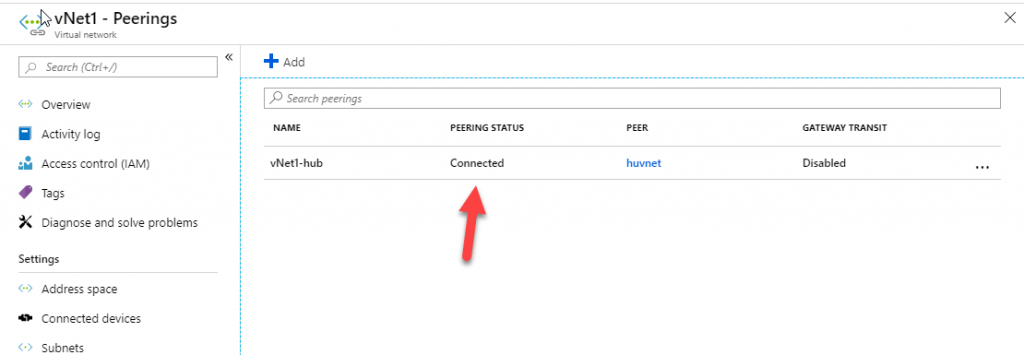
 Reviewed by azureGOT
on
September 11, 2021
Rating:
Reviewed by azureGOT
on
September 11, 2021
Rating:









